Managing tasks involves:
- Marking tasks complete
- Deleting tasks
- Editing tasks
- Adding comments
- Restoring completed tasks
To manage tasks, follow these steps:
- On the My Actions page, click a task.
- Use the following options:
- Complete Task (
 )
) - Use this option to mark a task complete.
- Delete (
 )
) - Use this option to delete a task.
- Complete Task (
The Edit Task section appears.
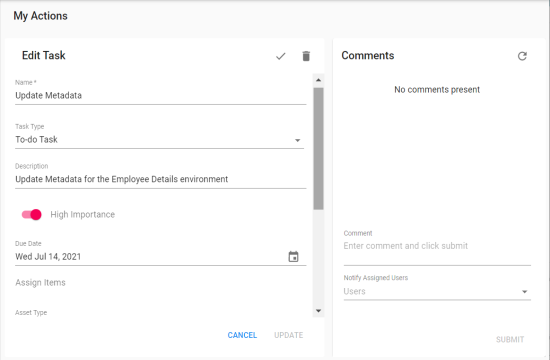
To edit a task, enter the required fields on the fly and click Update.
You can delete or edit a task only if you have created the task.
Adding Comments
To enter mention comments or notes about a task, in the Comments section, use the following options:
- Comment
-
Use this option to enter comments about the task.
For example, Metadata scan is scheduled on 14 July 2021.
- Notify Assigned User
-
Use this option to notify other assigned users about the comment.
- Notify Task Creator
-
Use this option to notify the task creator about the comment. This option is available for tasks that are not created by you.
Restoring Completed Tasks
To restore tasks, follow these steps:
- On the My Actions page, in the Filters section, click Completed Tasks.
- Click
 .
.
The list of completed tasks appear.
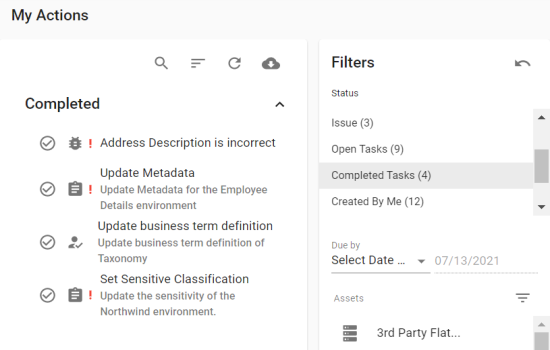
The task is restored.
|
|
|
Copyright © 2021 erwin, Inc. All rights reserved. Copyright © 2021 Quest Software Inc. All rights reserved. All trademarks, trade names, service marks, and logos referenced herein belong to their respective companies. |